Front-end/React
[nivo chart] HeatMap chart 리액트 니보 차트 라이브러리 사용법
꼬바리
2022. 7. 4. 13:58
니보 공식사이트는 추가설명이 너무 불친절 해서 사용하기 어려웠다.
초반 어떤걸 다운 받고 어떤걸 임포트 해야하는지 정보제공이 매우 불친절..
그럴꺼면 왜 공식사이트를 만든건지
개인적으로 평소 차트 라이브러리는 chart js 를 가장많이 사용한다.
chart js는 아쉽게도 HeatMap 차트가 없다.
Home | nivo
nivo.rocks
🍖완성 화면

🍕Install
// npm install @nivo/core // 기본적으로 설치
// npm install @nivo/heatmap
🍔import
import { ResponsiveHeatMap } from '@nivo/heatmap'
차트 라이브러리 는 대부분 2가지만 신경쓰면된다
data / option
- 데이터를 뿌려주는 형식
- 차트를 보여주는 옵션 설정
🍟 HTML 코드
option설정을 한다.
차트를 감싸는 div에 style을 지정해주지않으면 출력되지 않는다.
{/* 차트 */}
<div style={{ width: 'auto', height: '400px', margin: '0 auto' }}>
<ResponsiveHeatMap
data={data} //chart에 사용될 데이터
tooltip={CustomTooltip}
margin={{ top: 10, right: 80, bottom: 100, left: 50 }}
valueFormat={dataFormat} //그래프 데이터 형식
xOuterPadding={0.1}
enableGridX={true}
axisTop={null}
axisBottom={{ //시간대 라벨 x축
tickSize: 5,
tickPadding: 5,
tickRotation: -45,
legend: 'TIME',
legendPosition: 'middle',
legendOffset: 80, // 레전드타이틀 높이 조절 + 일수록 아래로
}}
axisLeft={{ //이벤트 라벨 y축
tickSize: 5,
tickPadding: 5,
tickRotation: 0,
legend: '',
legendPosition: 'middle',
legendOffset: -60
}}
colors={{ //그래프 색상
type: 'diverging',
scheme: 'reds', //reds , oranges
divergeAt: 0.5, //분기점?? 최소값과 최대값 사이의 분기점 (0~1) +일수록 전체적인 색 연해짐
minValue: 0,
maxValue: 10, //max value - 백분률 임으로, 100이 맞으나 , 정확한 색 표현을 위해 10으로 출력
}}
emptyColor="#ffffff"
borderColor={{
from: 'color',
modifiers: [
[
'darker',
0.8
]
]
}}
label={
function(e){
let data = e.value
if(data == 0){
return "-"
}else{
return e.value + "%"
}
}
} //라벨 출력 형식 + %
labelTextColor={{ //라벨 출력 색상
from: 'color',
modifiers: [
[
'darker',
2
]
]
}}
legends={[ //오른쪽 x축 range 레전드
{
anchor: 'right',
min : 0,
max : 10, //max value - 백분률 임으로, 100이 맞으나 , 정확한 색 표현을 위해 10으로 출력
translateX: 40,
translateY: 0,
length: 300,
thickness: 15,
direction: 'column', //레전드 방향 행/열
tickPosition: 'after',
tickSize: 10,
tickSpacing: 3,
tickOverlap: false, //막대에 라인
tickFormat:{dataFormat}, //레전드 형식
title: '%',
titleAlign: 'start',
titleOffset: 5,
}
]}
annotations={[]} //주석,메모 형식의 포인트 가능
/>const dataFormat = ' > ,.2~d'
top bottom left right 에 출력되는 라벨
tootip (마우스 오버시, 출력되는 정보)
legend (라벨 표시)
옵션에 없지만 주석도 표현할수있다.
🌭DATA 형식
//data 형식
const data = [
{
"id": "쓰러짐",
"data": [
{
"x":"00:00",
"y": 70563
},
{
"x": "01:00",
"y": -85825
},
{
"x": "02:00",
"y": 41750
}
]
},
]데이터는 이런형식으로 랜더링시 세팅
tooltip은 라이브러리 가 가지고있는 기존 툴팁을 사용해도되지만
custom 가능하다
공식사이트, 구글에 정보가 너무 없어서
tooltip만들려고 이것저것 npm install했지만
결론은 아무것도 인스톨 하지않아도 충분히 커스텀 해서 사용 가능
//툴팁 커스텀
const CustomTooltip = (point) => {
console.log(point.cell)
let cell =point.cell
let styleValue = {
width: 'auto',
maxHeight:'250px',
color: `${cell.value > 4.9 ? '#ffffff' : '#000000'}`, //중간 값 49가 defalut max 값변경시, 변경 해줘야함
marginBottom: '20px',
padding: '10px',
border:`2px solid ${cell.color}`,
borderRadius : '5px',
backgroundColor: cell.color,
}
var fontSize = {fontSize : '12px'}
return (
<div style={styleValue}>
<span style={fontSize}>{cell.data.x}</span>
<br />
<strong>{cell.serieId}</strong>
<br />
<br />
<span style={fontSize}>이벤트 발생 비율 </span> <strong> {cell.value} <span style={fontSize}> % </span></strong>
<br />
<span style={fontSize}>최다 발생 카메라 </span> <strong> ?? </strong>
</div>
)
}옵션에
tooltip={CustomTooltip}
연결해 주었다.
color: `${cell.value > 4.9 ? '#ffffff' : '#000000'}`,
설정 해주어 색이 연하면 검정글씨, 찐하면 흰글씨로 정보의 가시성을 높였다.
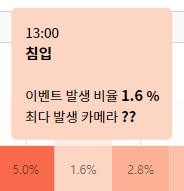

처음엔 정보가 부족하여 사용 하기 어려웠지만
충분히 쉽고 간단한 차트라이브러리
728x90
반응형