홈페이지에 버튼 클릭으로
다국어를 지원하는 코드입니다.
리액트 기반이며 라이브러리로 i18next 사용했습니다.
위 이미지처럼 클릭시 언어가 변경 됩니다.

폴더 구조 입니다.
😎 src > utiles > i18n > locales > en-US > index.js
import page from './page.json' export default{ page }
😎 src > utiles > i18n > locales > en-US > page.json
{ "소개":"Intro", "인사말":"Greeting", "사업 소개":"BusinessInfo", "참여 기관":"Agency", "데이터":"Data", "안심":"Safe", "분석":"Analysis", "구역":"Zone", "마켓":"Market", "공지사항":"Notice", "회원가입":"SignUp", "로그인":"Login", "로그아웃":"Logout" }
제이슨 파일에 번역할 언어들을 작성합니다.
영문 한국어 각각 작성해야합니다.
{ "소개":"소개", "인사말":"인사말", "사업 소개":"사업 소개", "참여 기관":"참여 기관", "데이터":"데이터", "안심":"안심", "분석":"분석", "구역":"구역", "마켓":"마켓", "공지사항":"공지사항", "회원가입":"회원가입", "로그인":"로그인", "로그아웃":"로그아웃" }
ex) '로그인' 이라는 단어가 kr일때, en 일때 어떤 단어로 출력할지 관리하는것 입니다.
😎 src > utiles > i18n > index.js
import i18n from "i18next"; // npm install react-i18next i18next --save import { initReactI18next } from "react-i18next"; // # if you'd like to detect user language and load translation // npm install i18next-http-backend i18next-browser-languagedetector --save import detector from "i18next-browser-languagedetector"; import Backend from "i18next-http-backend"; import en from './locales/en-US'; import ko from './locales/ko-KR'; import cn from './locales/zh-CN'; i18n // .use(Backend) //백엔드에서 리소스 가져올시 .use(detector) //사용자 언어 감지 : https://github.com/i18next/i18next-browser-languageDetect .use(initReactI18next) // passes i18n down to react-i18next .init({ // the translations // (tip move them in a JSON file and import them, // or even better, manage them via a UI: https://react.i18next.com/guides/multiple-translation-files#manage-your-translations-with-a-management-gui) // for all options read: https://www.i18next.com/overview/configuration-options resources: { ko:ko, en:en, cn:cn }, // lng: "ko", //언어 감지기를 상요하는 경우 옵션 정의 X fallbackLng: "en", detection: { // languagedetector option order: ['querystring', 'htmlTag', 'cookie'], // detect 우선순위 lookupQueryString: 'lang', // ?lang= lookupCookie: 'i18n_lang' // cookie name }, debug: true, saveMissing: true, //변환되지않는 키를 엔드포인트로 보냅니다. // keySeparator: false, //메세지 형식에서 키를 사용하지 않습니다. // ns:['pageKo','pageEn','pageCn'], //ns는 namespace로 label, button, menu 등 구분해서 관리할 경우 필요 interpolation: { escapeValue: false } }, function(err) { if(err) console.error(err); }); export default i18n
플로그인을 use 할수 있습니다.
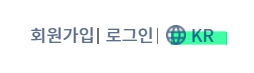
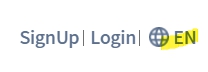
위 이미지 처럼 화면 최상단에 다국어 버튼을 넣어줍니다.
저의 navi는 appHeader 입니다.
import React, {useEffect, useRef, useState} from 'react' import { useTranslation } from 'react-i18next' import { Link, withRouter } from 'react-router-dom' import { COMMON_LANG_TYPE } from '../modules/action/actionTypes'; const AppHeader = (props) => { const { t, i18n } = useTranslation(['page']); const langInfo = useSelector(state => state.common.Common_Lang_Type) const onChangeLang = () => { if(langInfo==='ko'){ dispatch({ type: COMMON_LANG_TYPE, Common_Lang_Type: 'en'}) }else if(langInfo==='en'){ dispatch({ type: COMMON_LANG_TYPE, Common_Lang_Type: 'ko'}) } } useEffect( () => { if(langInfo === undefined){ dispatch({ type: COMMON_LANG_TYPE, Common_Lang_Type: 'ko'}) }else { i18n.changeLanguage(langInfo) } },[langInfo]) return ( <Link to="/auth/login">{t('로그인')}</Link> <Link to="#" className="lang" onClick={onChangeLang}>{langInfo ==='ko'? 'KR' :'EN' }</Link> ) } export default withRouter(AppHeader)
다국어 버튼 클릭시 전역적으로 state에 넣어 단어를 트랜스 해줍니다.
//다국어 import { useTranslation } from 'react-i18next' //다국어 const { t, i18n } = useTranslation(['page']);
다른 페이지 에서 다국어 적용시
위 코드 두줄 추가해주셔야합니다
<div className="mtit">{t('데이터')} {t('현황')}</div>단어의 경우
{t('데이터')}
이러한 형식으로 감싸줍니다
728x90
반응형
'Front-end > React' 카테고리의 다른 글
| [React] 페이지 별 체크박스 - 전체/개별 체크박스 페이지 이동해도 checked 저장 (0) | 2022.12.23 |
|---|---|
| [React] client IP / userAgent 정보 받기 (2) | 2022.10.06 |
| [React-spinner] loading spinner 적용하기 axios interseptor (1) | 2022.09.27 |
| [React] Canvas 사이즈에 맞춰 이미지의 원본 비율로 출력하기 (1) | 2022.09.23 |
| [React] Canvas 레이아웃 2개 겹치기 (0) | 2022.09.23 |
댓글